The Literacy Lab website is hosted and registered with ionis.com.
The site is built in WordPress, with GeneratePress as the theme, and uses the native WordPress editor, Gutenberg. A child theme(literacy-gp-child) is used for all CSS and other coding changes to the site. The stylesheet and functions.php file can be viewed on github at https://github.com/teebark/litlab.
Content types
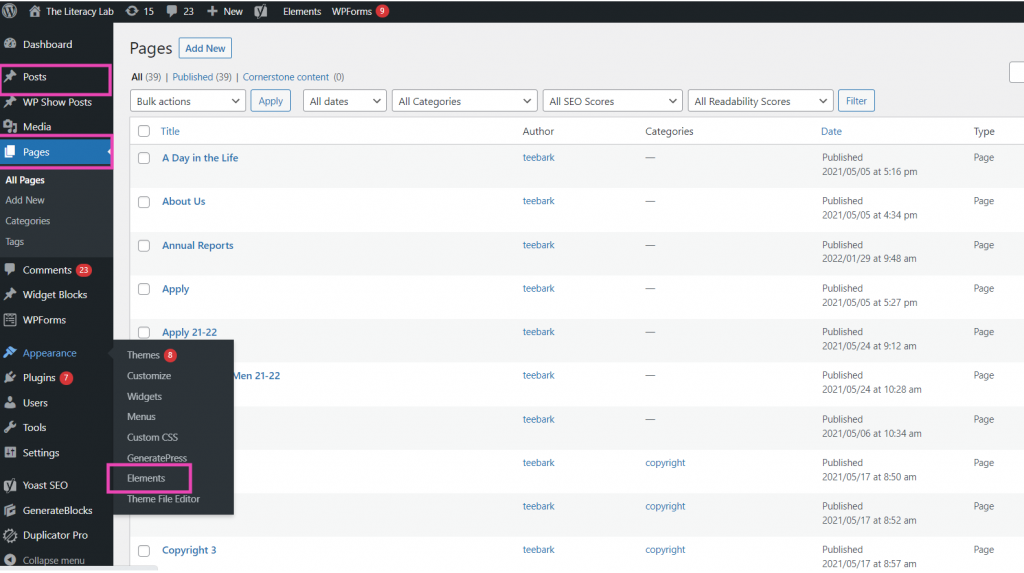
There are three types of content on the site:
- Pages. The home page, and all the pages referenced on the navigation bar at the top of the page, and this defines the construction of the site. These are listed by clicking “Pages” on the admin tabs.
- Posts. All blog entries are posts. Be sure to click ‘blog’ in the “Categories” section on the right side of the edit page, or they won’t appear in the blog. These can be listed by clicking on “Posts” in the admin tabs.
- Elements. Content for the header and footer, and the hero image on the front page. These pages are a feature of the GeneratPress theme, and allow functionality that is not built into WordPress. The pages are built with Gutenberg blocks, though.
Plugins:
- Add Categories to Pages. Native WordPress doesn’t allow for pages to have categories. This plugin adds that capability. This allows plugin “WP Show Posts” to manipulate pages by category.
- Akismet. Anti-spam protection.
- Duplicator Pro. The backup plugin. Backups are taken on a schedule, controlled by this plugin.
- GenerateBlocks. Additional blocks to supplement Gutenberg.
- GP Premium. Provided by the theme builder, GeneratePress, that adds additional features.
- ManageWP. Adds administration features for WordPress multisite control.
- Wordfence Security. Helps blocks hacking attacks.
- WP Mail SMTP. Adds more security to email than the native WordPress email service.
- WP Show Posts. You’ll see shortcodes, text that is enclosed in square brackets, in some content. The formatting of the output is controlled by the plugin. You’ll see the parameters if you click on “WP Show Posts” in the admin tabs for that particular shortcode.
- Yoast Duplicate Post. Yoast utility for duplicating a post or page.
- Yoast SEO. Handles SEO (Search Engine Optimization) to track visitor information.
Login
Enter: theliteracylab.org/admin
Add users
To add a user, click on “Users / Add New” in the admin tabs. WordPress will send them an email and they can set their own password after logging in. You can assign them on of the following roles:
- Administrator. Can add new posts, edit any posts by any users on the site, and even delete those posts.
- Editor. Full control on the content sections your website. They can add, edit, publish, and delete any posts on a WordPress site including the ones written by others.
- Author. Can write, edit, and publish their own posts. They can also delete their own posts, even if they are published.
- Contributor. Can add new posts and edit their own posts, but they cannot publish any posts not even their own.
- Subscriber. Can login to your WordPress site and update their user profiles. They can change their passwords if they want to.